How to tether using your iPhone
Share your Internet connection with Personal Hotspot
If you're not in range of a Wi-Fi network, you can still get on the Internet with an iPad, iPod touch, or a computer by setting up a Personal Hotspot. A Personal Hotspot lets you share the cellular data connection of your iPhone or iPad (Wi-Fi + Cellular).
Set up Personal Hotspot
Follow these steps to set up your Personal Hotspot:
- Tap Settings > Cellular.
- Tap Personal Hotspot and turn it on.
After you set up Personal Hotspot, you can go to Settings > Personal Hotspot to turn it on or off and change your password.
If you don't see the option for Personal Hotspot, ask your carrier if you can use Personal Hotspot with your plan.
If you're using iOS 8 or later, you can use Instant Hotspot to share your cellular data connection without having to turn on Personal Hotspot first.

Connect to Personal Hotspot with Wi-Fi, Bluetooth, or USB
You can connect to a Personal Hotspot using Wi-Fi, Bluetooth, or USB. Here are some tips for using each method.
Wi-Fi
If you disconnect all devices from a Wi-Fi Personal Hotspot, it turns off automatically.
Bluetooth
Make sure that the other Bluetooth device is discoverable. Go to Settings > Bluetooth to pair.
USB
Plug in your iOS device to your Mac or PC using the USB cable that came with your device.
Disconnect devices
To disconnect a device, turn off Personal Hotspot, turn off Bluetooth, or unplug the USB cable from your device.

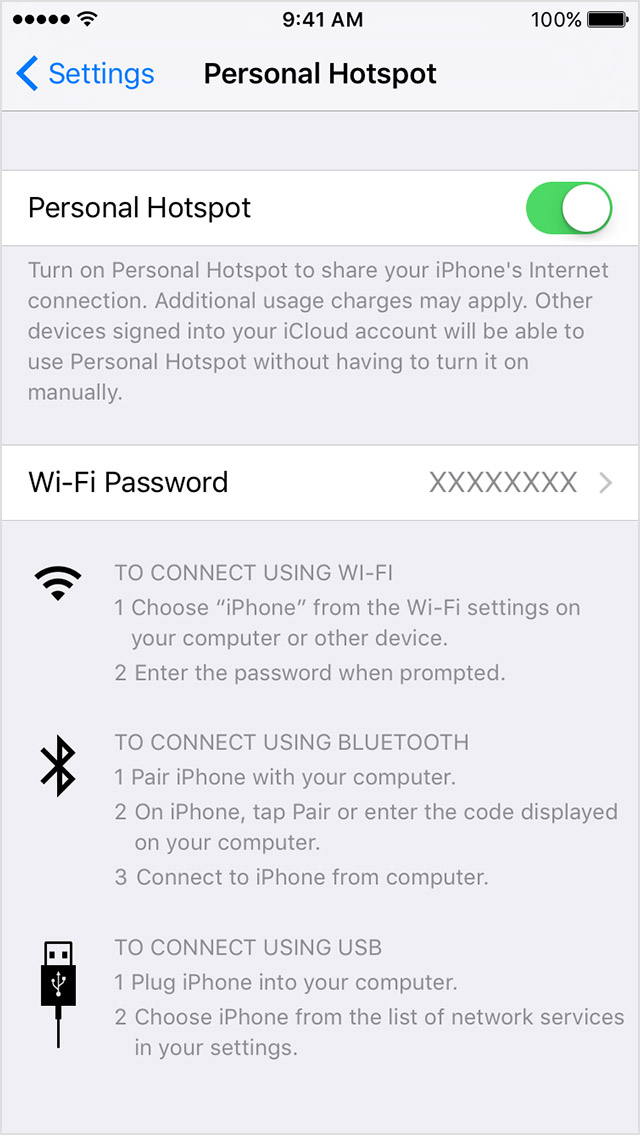
Set or change your Wi-Fi password
You need to set a Wi-Fi password to set up a Personal Hotspot.
You can change the Wi-Fi password by tapping Settings > Personal Hotspot or Settings > Cellular > Personal Hotspot and then tapping the Wi-Fi password.
Choose a Wi-Fi password that's at least eight characters long and use ASCII characters. If you use non-ASCII characters, other devices will be unable to join your Personal Hotspot. Non-ASCII characters include characters in Japanese, Russian, Chinese, and other languages. ASCII characters include:
- All the letters in English, both lowercase and uppercase
- The digits 0 through 9
- Some punctuation marks